BLOG
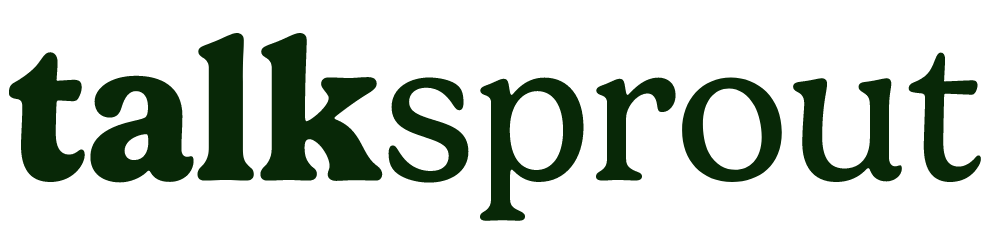
Stay up to date with the latest news, guides and updates
Published on Wed Aug 23 2023
Collecting Feedback on Your Carrd Site Using TalkSprout: A Step-by-Step Guide

As a website owner, gathering feedback from your visitors is crucial for improving user experience and refining your online presence. One effective way to achieve this is by integrating feedback widgets into your site. In this guide, we'll walk you through the process of adding a TalkSprout feedback widget to your Carrd website, allowing you to effortlessly collect valuable insights from your audience.
Part 1: Adding the TalkSprout Code to Carrd
1. Access Your Carrd Account:
To get started, log in to your Carrd account and select the website you want to edit.
2. Add an Embed Element:
On the left sidebar, you'll find the "Add Element" option. Click on it to reveal a menu of elements you can add to your site. From this menu, choose the "Embed" element.
3. Edit Embed Properties:
Once you've added the embed element to your Carrd canvas, click on it to access its properties panel on the right side. This is where you'll paste the TalkSprout code.
4. Paste the Code:
Inside the "HTML" section of the embed properties panel, paste the following code:
<script type="module" src="https://www.static.talksprout.com/js/ts.js"></script>
5. Save Changes:
Close the properties panel to save your changes. The TalkSprout code is now integrated into your Carrd website.
Part 2: Adding the TalkSprout Widget to a Carrd Page
1. Select a Trigger Element:
Decide which element on your Carrd page will trigger the TalkSprout feedback widget. This could be a button, a text link, or any other clickable element.
2. Edit the Trigger Element:
Double-click on the chosen element to edit its content. In the text editor, you'll need to add specific attributes to the HTML element that will activate the TalkSprout widget.
3. Add Attributes:
Insert the following attributes into the HTML element:
data-talksprout
data-talksprout-workspace-id="exampleId"
Replace "exampleId" with your unique TalkSprout workspace ID. Additionally, you have the option to include the data-talksprout-user attribute. This attribute can be used to attach user information from your application, such as the email or name of logged-in users, to a feedback submission.
4. Save Your Changes:
Close the text editor to save the changes you've made to the trigger element.
Congratulations, you've successfully integrated the TalkSprout feedback widget into your Carrd website. Here's a recap of what you've accomplished:
Once your page loads, the TalkSprout feedback widget will be at the ready. Clicking on the designated trigger element will prompt the widget to open, allowing your visitors to share their thoughts and suggestions effortlessly.
Incorporating tools like TalkSprout not only enhances your website's interactivity but also empowers you with insights that can guide your website's growth and improvements. So go ahead and implement this feedback collection mechanism to create a more user-centric online presence!

talksprout makes gathering customer feedback easier. It provides a widget for your website that integrates smoothly. With a few lines of code, you capture valuable insights from customers. Customized prompts enable customers to share their thoughts and mood, giving you a deeper understanding of their priorities.
Get started now for free!
Copyright ©2023 Talksprout. Built by Lewis N